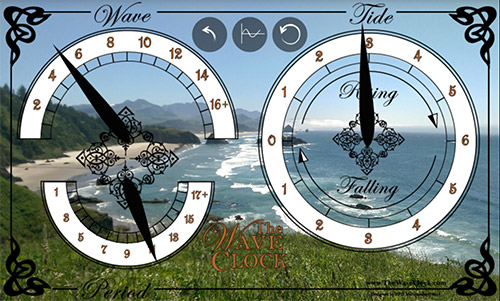 The WaveClock is simple and intuitive to read. The top half of the left circle shows the wave height for your station in feet. The bottom half shows the wave period. The right dial shows the tide and whether the tide is rising or falling. Go and visit the one at East Side Eatery in Santa Cruz to see the latest conditions live in Monterey Bay!
The WaveClock is simple and intuitive to read. The top half of the left circle shows the wave height for your station in feet. The bottom half shows the wave period. The right dial shows the tide and whether the tide is rising or falling. Go and visit the one at East Side Eatery in Santa Cruz to see the latest conditions live in Monterey Bay!
The WaveClock App Instructions
In the first screens of the app you will select the tide station and wave buoy from NOAA databases to display real-time oceanographic data at the location of your interest. You can select manually from the list provided, press the “Find Nearest” button or hit the “Map” at the bottom of the screen to select your location. The first screen is real time NOAA water-level (Tide) stations and the second screen is real-time NOAA wave buoys. In the settings tab at the bottom of the configuration screens you can select the search radius for the “Find Nearest” function.
 Once you select each station and hit next in the upper right corner, you will be given the option to “View” your newly configured WaveClock! The WaveClock dials display:
Once you select each station and hit next in the upper right corner, you will be given the option to “View” your newly configured WaveClock! The WaveClock dials display:
- Wave height in feet on the upper left dial
- Wave period in seconds on the lower left dial
- Rising or falling tide in feet
In the settings tab at the bottom of the configuration screens you can also select a background for your WaveClock, the search radius, and a wave height alarm to inform you when the wave height reaches a pre-specified height!
Personal sized (approximately 14 in x 4 in face) hardware WaveClocks are available in a variety of styles with custom large format WaveClocks available by special order. We look forward to giving you the important information where you can see it in an instant!
Sign up for our regular newsletter to see updates on the progress of the WaveClock and to place orders.
